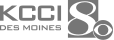Hi. You know me when I learn cool things, I want to pass them along to you. So let me throw three gmail hacks at you. I love these first. If you're writing an email that has sensitive information in it, you're worried about it getting accidentally sent to others, you can send it as *** confidential email after you're done writing. Just come down here and click on this padlock which says toggle confidential mode, then the recipient can't copy and paste the message, can't print it, can't forward it. How cool is that? You can also set an expiration date, which means once the email expires can't get to it anymore. Next half, schedule an email, this little arrow right over here next to the send button does all that. All you do is click that then click schedule, send, pick *** date and time. They'll think you're at work when you're not really there. Finally, this is my favorite because I'm bad at reading an email and forgetting to respond. You can snooze an email so you can come back to it when you're in the email. Click right over here in this clock icon, pick *** date and time the email will then reappear in your inbox at that time. Hope these tricks out back to you.
Rossen Reports: How to make your sensitive emails self-destruct
![KCCI logo]()
Updated: 1:30 PM CDT Aug 10, 2023
Gmail has more than 1.8 billion active users, making it one of the largest email providers in the world. If you’re one of them, you might not know some of the coolest features available to you. And when we learn cool stuff, we like to pass it along.Send a confidential emailIf you're writing an email that has sensitive information in it and you're worried about it getting accidentally shared, you can send it as a confidential email. After you’re done writing, click on the padlock at the bottom of the email, which says “toggle confidential mode." The recipient can’t copy and paste the message, print it, or forward it. Set an expiration date on your confidential emailAfter you do the steps above, you can also set an expiration date on the email. That means, once the email expires, the recipient won’t be able to see the message anymore. Just click on the "set expiration" button and you can pick the day and time. If you revisit the sent email, you can also revoke access for the recipient whenever you want. They won't be able to see the message anymore. Schedule an emailThe little arrow next to the "send” button does that. All you do is click it, then click “schedule send” and pick a date and time.Snooze an emailWhen you’re in the email, click this clock icon. Then pick a date and time. The email will then reappear in your inbox at that time. Conversation viewThis is if you like to keep all emails in a thread together. Go to settings, click "conversation view" and select "conversation view on." Let Gmail help write your emailThis is called smart "compose." Gmail will predict words and phrases, and they'll appear as you're typing an email. It will also learn how you write so that it sounds like you. To turn this on or off, go to settings and scroll to "smart compose." Toggle "writing suggestions" on.
Gmail has more than 1.8 billion active users, making it one of the largest email providers in the world. If you’re one of them, you might not know some of the coolest features available to you. And when we learn cool stuff, we like to pass it along.
Send a confidential email
If you're writing an email that has sensitive information in it and you're worried about it getting accidentally shared, you can send it as a confidential email. After you’re done writing, click on the padlock at the bottom of the email, which says “toggle confidential mode." The recipient can’t copy and paste the message, print it, or forward it.
Set an expiration date on your confidential email
After you do the steps above, you can also set an expiration date on the email. That means, once the email expires, the recipient won’t be able to see the message anymore. Just click on the "set expiration" button and you can pick the day and time. If you revisit the sent email, you can also revoke access for the recipient whenever you want. They won't be able to see the message anymore.
Schedule an email
The little arrow next to the "send” button does that. All you do is click it, then click “schedule send” and pick a date and time.
Snooze an email
When you’re in the email, click this clock icon. Then pick a date and time. The email will then reappear in your inbox at that time.
Conversation view
This is if you like to keep all emails in a thread together. Go to settings, click "conversation view" and select "conversation view on."
Let Gmail help write your email
This is called smart "compose." Gmail will predict words and phrases, and they'll appear as you're typing an email. It will also learn how you write so that it sounds like you. To turn this on or off, go to settings and scroll to "smart compose." Toggle "writing suggestions" on.